How to Check if an Android App is Safe to Install
In today's’ internet-driven atmosphere, we are handling the best technological advancements and legacy machines. And with all data going on the internet, the danger of getting it stolen or your device been compromised is also increasing.
But if we are a bit smarter and proactive regarding how we are handling our data, we can overcome this problem to a great extent. Everybody knows that the android platform has been the beast in selling phone or tablet OS globally in the last decade.
We will discuss a 4-step easy method to make sure that you don’t install malicious apps unknowingly which can cause a serious problem to your persona data and your device as well.
Step 1 – Avoid 3rd party android app stores
Avoid downloading and installing an android app from any 3rd party app stores. Today, there are numerous app stores available from where you can download a variety of apps.
Some app stores may even provide you heavy discounts or unbelievable offers. But the reason behind this kind of offer is to attract as many android users as possible. Their apps may do some malicious activities because of which you will be bombarded with lots of ad pop-ups, anytime when your screen is on. Some might even take control of some services of your device, overriding the system functions.
Photo by Elle Hughes from Pexels
Apps in these stores are mostly the modified versions of the original app and might provide you some extra features which you may not be able to use in the original version of the app.
This is what attracts the users to download and install the app from third-party app stores.
So, don’t make a fool out of yourself thinking that these app stores are providing apps with some extraordinary features which the real and legit companies cannot do.
Step 2 – Check the details of the android app developer
It is not necessary that every android app found 3rd party app store would be malicious as Google Play Store, with its “Play Protect”, seems very secure, is also not 100% free from malware.
In research, it is seen that Google Play Protect can only block 65% of the malware while the global standard is 95.2%, which can be achieved only by anti-virus software.
So, before downloading the android app, even from the Google Play Store, you need to check its descriptions and other details properly.
Check who is the developer and the publisher of an android app
Check the details of the developer and the publisher of that android app. You can click on read more option to read the description of the app and below that, you will find the name of the developer and the publisher.
You can do quick google that name of the developer company and find out the details if it really exists or not.
You will also get the address if they have added. Mostly, any legit company or the developer will surely add their address or any other contact details here.
Check all the details of the android app you want to install
Check the number of downloads for that android app
This is seen just on the app’s download main page. More downloads do not always means that the app is really safe and secure but we can say that if an app is not trending or viral and still have a high number of downloads, it is probable that it is safe.
For example, recently, an android app named FaceApp which uses its age filter that makes people look much older in photos. The app faced the allegations that it accesses the image gallery on the android device and uses images without the permission of its owner.
Check the ratings and reviews for the android app
Check the ratings and the reviews for the android app you want to download. Good and bad reviews can give a lot of insights into the app’s features, speed, quality, or spammy behavior.
Check for the grammar and spelling mistakes
In the description, check the grammatical and spelling mistakes. If the app is some homemade project, probably, there are chances that you will find some mistakes in the grammar or spellings. You might even find in some app’s description that it is structured in a very poor way. This can be a doubtful indication that this android app might not be safe for your data.
Step 3 – Check the permission required by an android app
Check for the irrelevant permissions the android app demands – Like the contact or location shall not be the relevant requirement of an image editing app.
In google play store, on the description page, scroll down all the way to the bottom and you will find the “App Permissions”. Click on “See More” to see which permissions do this android app demands to work properly.
For example, Facebook android app demands for so many permissions. Main are Calendar, Camera, Contacts, Location, Microphone, Telephone, and Storage. But what is good here that you can have control over the enabling and disabling of some of the permissions from the app itself. Obviously, this doesn’t mean that your data is perfectly safe but, at least, the control is in your hand.
Step 4 – Be a little bit suspicious
Photo by Polina Tankilevitch from Pexels
- If the app is offering unbelievable discounts.
- If the app is making dreamlike promises.
- If the app is demanding the banking or credit card details up-front.
What if the application is not available on Google Play Store?
If you really need the app which is not available in the google play store, you can download it from the trusted source and be sure to scan it for the viruses.
If you have any antivirus program installed on your phone or computer, use it to scan the downloaded file or you can use an online virus scanner called Virus Total – which is free, by the way.
How to use Virus Total to scan the downloaded file?
- Open your internet browser on your phone or on your PC.
- Go to https://www.virustotal.com/
- Upload your downloaded .apk file. It will take a while depending on the size of your file.
- Click on confirm the upload. Let it upload 100%.
- After uploading 100%, it will start scanning it with 50+ different available virus scanner software. At the end of scanning fully, it will show you results in detail. Detected viruses and trojans will be shown in red color.
Use Antivirus software or App for a deeper level of Android Security
You can also use antivirus protection software like AVG, Nox Security, Kaspersky, and Avast. I personally use AVG Antivirus on my smartphone and McAfee on my desktop.
I also recommend you to use Nord VPN to secure your internet data. No hackers will be able to track you and your internet and personal data will be encrypted.

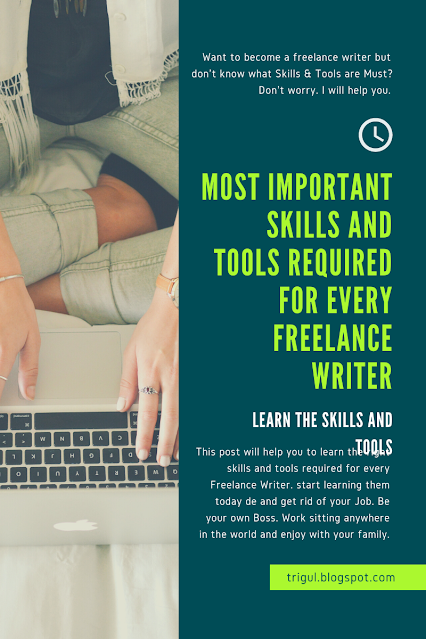

Comments
Post a Comment